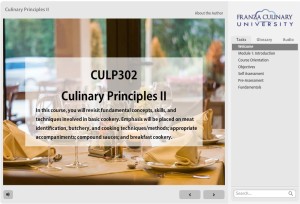Creating a custom course player can really enhance the user experience and take a course from “Oh, that looks like it was made in Articulate,” to “Wow!”
I am guilty of being the course player snob at work when I am evaluating pre-made courses that my company purchases in HR. Once I spot the player, I can usually tell which eLearning software was used to build the course. But every once in a while, they leave me stumped…and I love it!
Thinking outside the box about how to use features makes work fun. I’ve seen people use two features together in ways that I’ve never even thought about…and sometimes I’m a little embarrassed that I never thought about it!
As far as creating a player goes, I pretty much gave up in interest once we decided on a theme, logo, and style for my eLearning player at work–Marketing says we’ve got to be consistent for branding and multimedia style guidelines! I get it, and I agree.
But for today…here’s a little break from my norm.
*Updated: I was playing around trying very hard to lightbox language selection in the upper right tab, but then after much research and trying found that you cannot really put variables in a lightbox because the original slide you are on becomes paused. I am hoping for some more advanced features in Storyline 3! My Language Selection tab isn’t a 100% solution for dual languages, but it’s a start.
Download with updated language selection tab